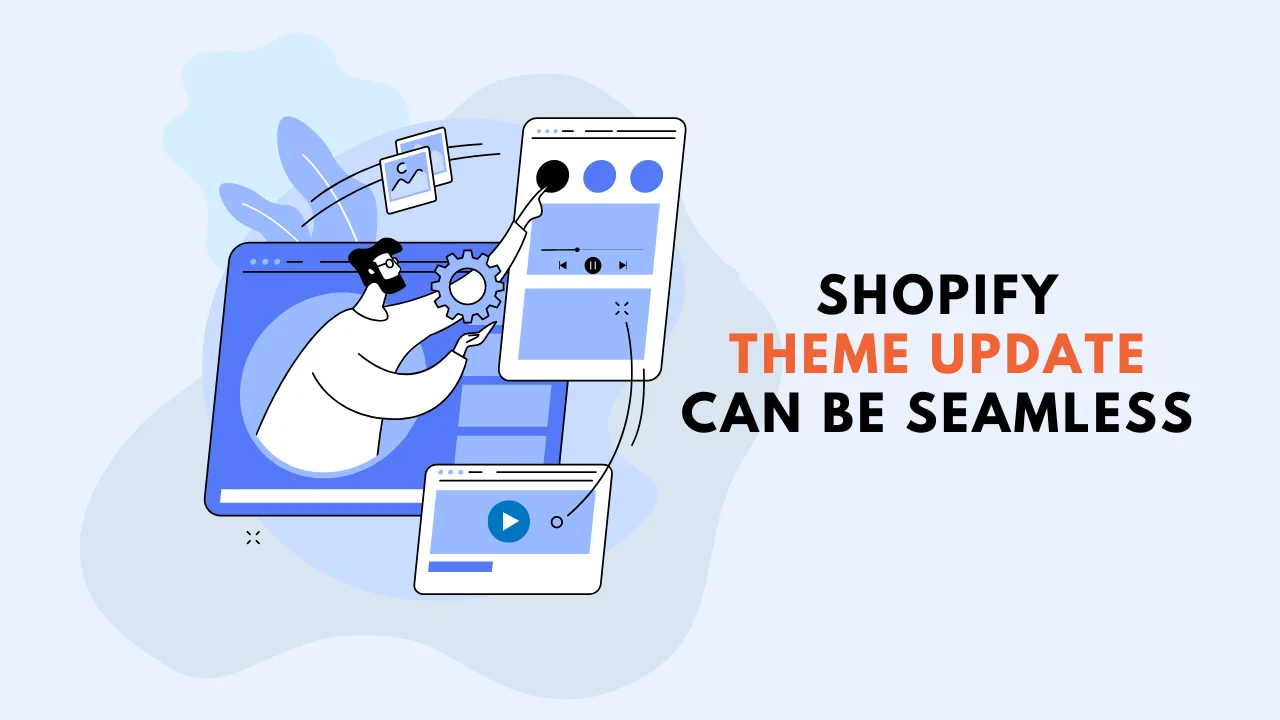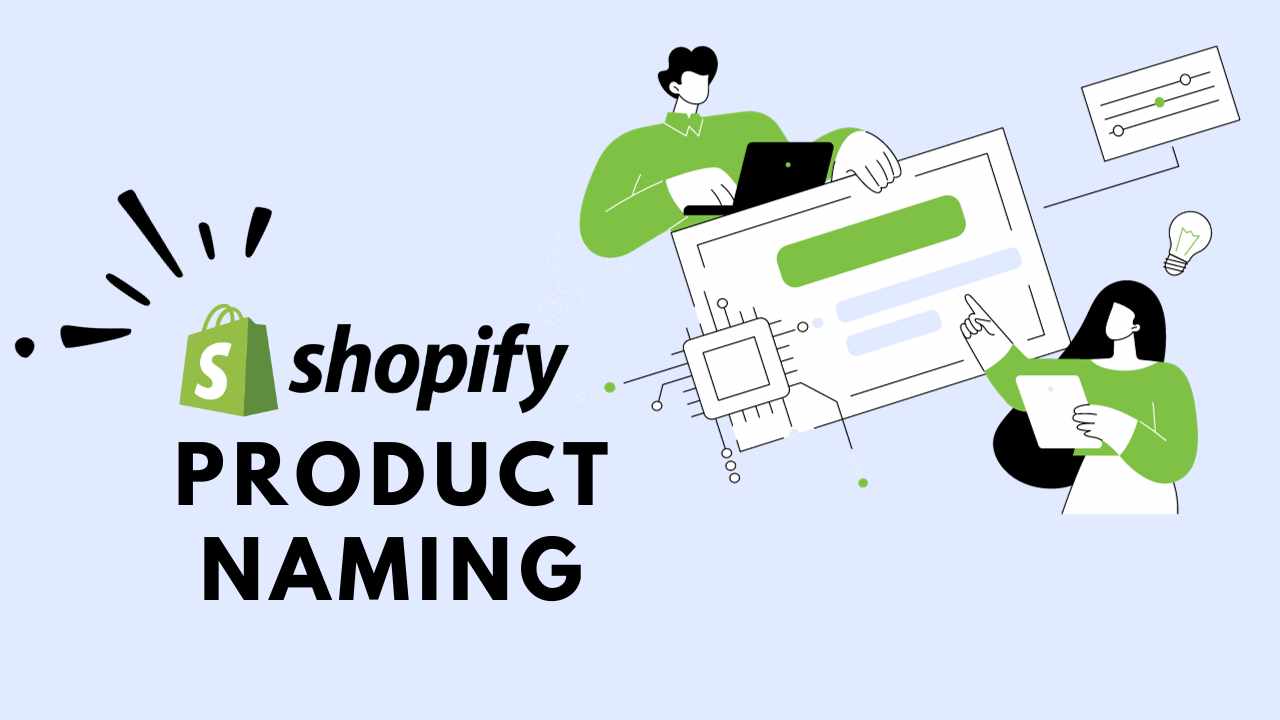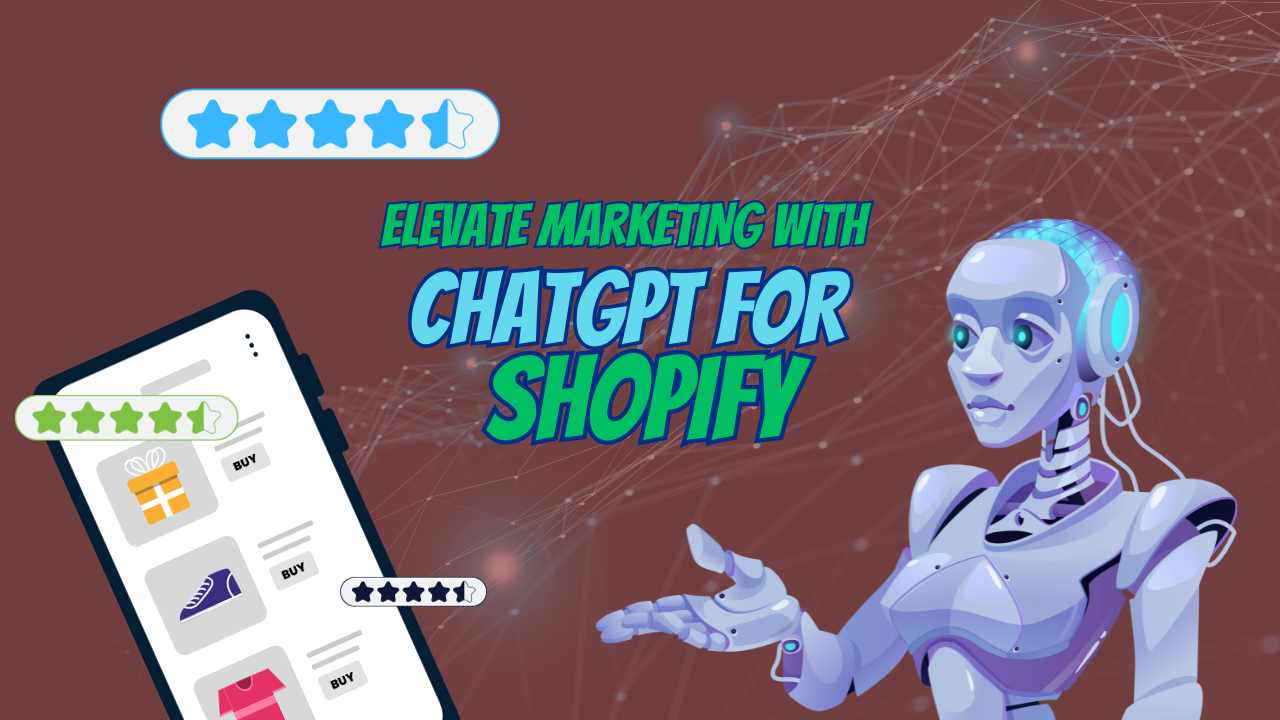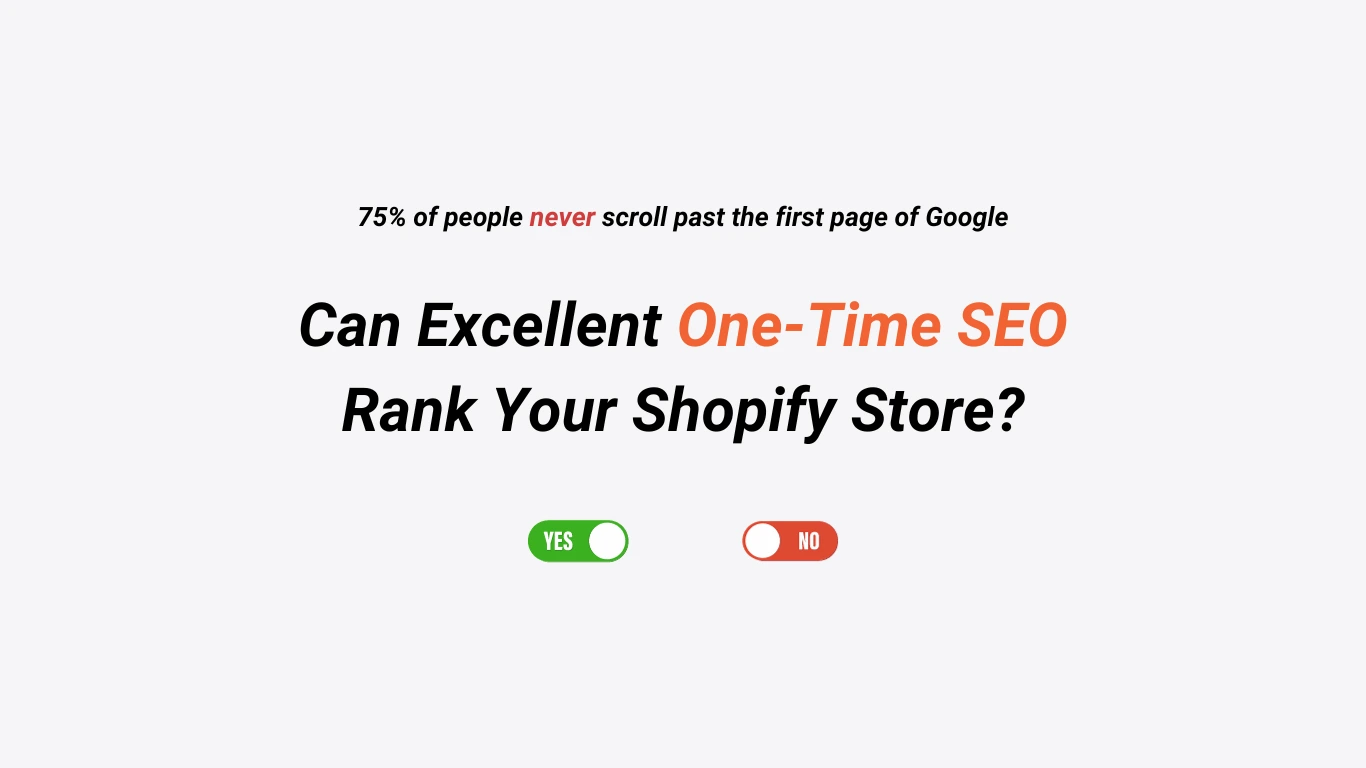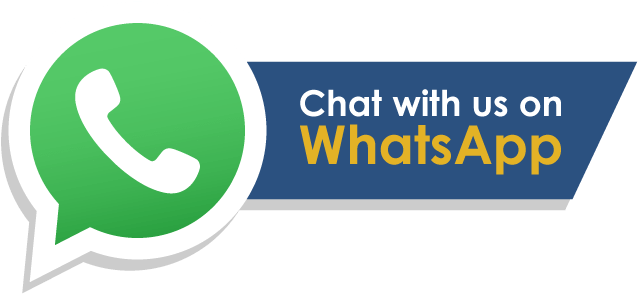In a year, your Shopify business is unlikely to remain the same as today.
There is hardly any Shopify Storefront that stayed constant right from the start. As your Shopify Business grows, the brand persona intensifies. So what do entrepreneurs do? They learn how to update the Shopify Theme on the website to stand out from the crowd.
Previously, we discussed how obtaining a Shopify SSL Certificate makes your website secure and builds customer trust. Updating the website with quality material and a more accurate brand tone is also important to build customer trust. In this article, we will discuss how to update Shopify theme without losing content or customization.
Let’s get right into it.
How to Update Shopify Theme Without Losing Content
Most Shopify stores use the same default theme from the start. Currently, the Shopify Theme Dawn is the default for most Shopify Stores. Why update Shopify theme when you have Dawn? It is free. It is fast.
And it is functional.
Besides all the inherited features of Online Store 2.0, this theme also offers some of the best editing features required to effectively run a Shopify Store.
The question to ask yourself is…
Will you rock the same old theme on your store forever?
Or learn how to update the Shopify theme that is more responsive and mobile-friendly?
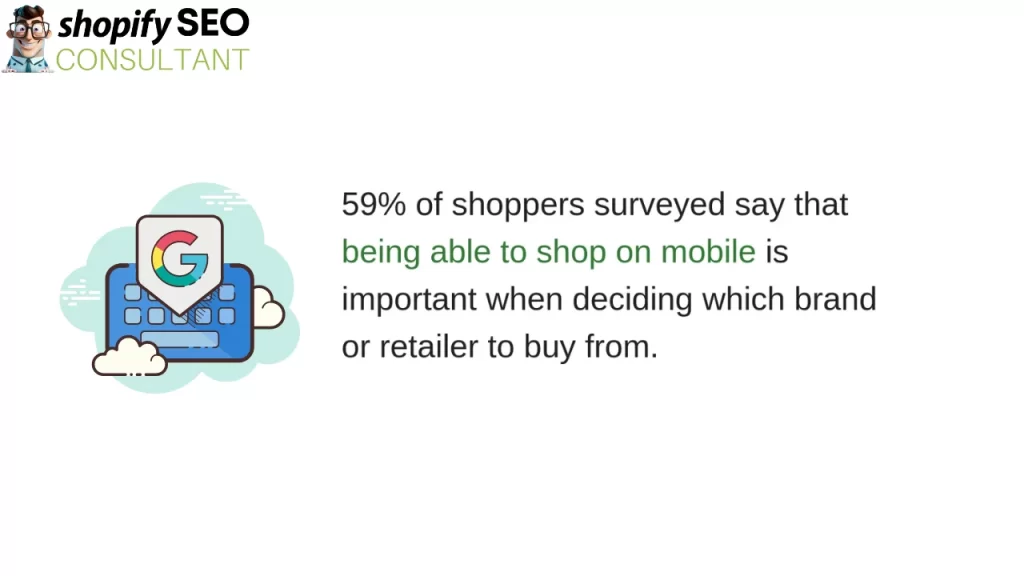
Google Customer Insights states more than forty percent of transactions online take place on mobile phones. And fifty-nine percent of shoppers prefer mobile shopping as it is more convenient.
It is best to have a Shopify store theme optimized as per the latest mobile optimization standards, design, functionalities, and layout. What are your chances of standing out from the rest of the hundreds of Shopify Stores in your niche?
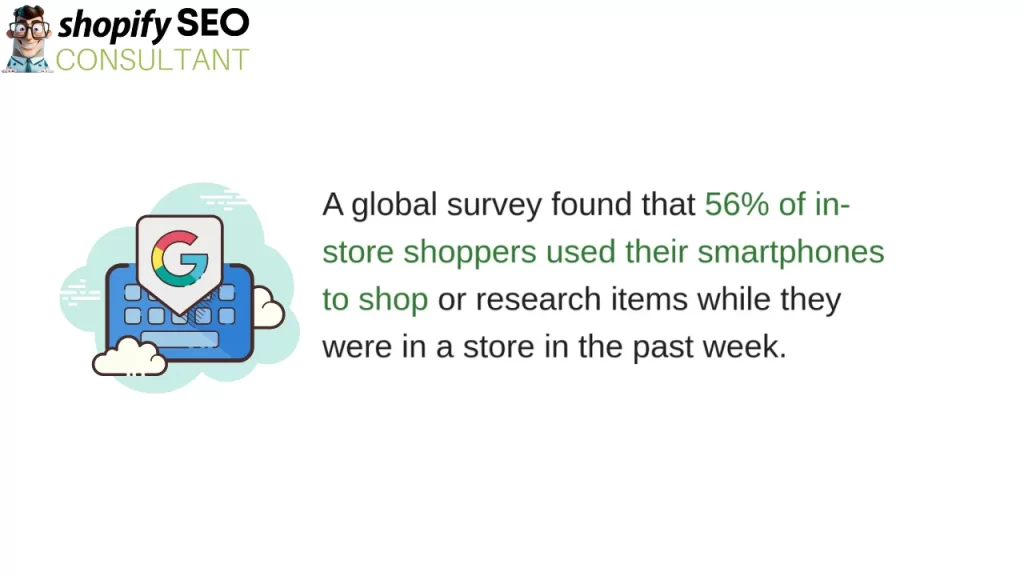
After using a Shopify Theme for over a year or so, you might want to switch due to many reasons. The style, the functionality, the brand personality, and more. Now, changing themes may be difficult on some other CMS platforms but not on Shopify.
There. We said it.
You can easily update the Shopify theme without losing content or customization.
Changing themes on Shopify is super easy. Shopify Business owners do not face any issues in customization or content structure.
Let’s see how it’s done.
How to Update Shopify Theme Safely
Besides implementing major technical SEO strategies like Shopify Schema, updating your Shopify Theme is an exciting way to refresh your online store. It provides a better user experience to your customers. However, it’s important to approach this process with caution to ensure a smooth transition and avoid any potential hiccups along the way.
Ensure that your website remains fully functional and visually appealing throughout the process.
Ready to update Shopify theme without losing content or customization?
Let’s go over some steps on how to update the Shopify theme safely.
#1 Create A Backup: Your Safety Net
Before making any big modifications to your Shopify theme, create a backup of your current theme files and settings. Shopify has a backup capability that allows you to store your existing theme setup with just a few clicks. With this backup acting as a safety net, you’ll have a plan in case something goes wrong during the update process. Have a backup plan (literally!)
To create a backup, go to your Shopify Dashboard > Online Store > Themes > Actions.
After clicking the Action button next to your current theme, Choose “Duplicate.”
This will create a copy of your theme that you can restore later if needed.
Although Shopify facilitates smooth changes in themes, there is a window for complications. Creating a backup allows you to jump back to an earlier version of your theme if necessary.
#2 Review Theme Documentation: Get Insights
Reviewing Theme Documentation offers useful information about the changes and improvements made with every update. Every Shopify Theme has its own theme documentation and releases notes. You must carefully examine this documentation for the new theme version you’re considering carefully.
Pay close attention to any information provided by the theme creators, such as:
- Instructions
- Requirements
- Warnings
Understanding these modifications helps businesses anticipate and plan for any potential compatibility difficulties. So get insights for the new theme of your choice.
#3 Analyze The New Shopify Theme Compatibility
Ensure that your installed applications, customizations, and integrations are compatible with the new version. Reviewing the Theme Documentation is important as incompatibilities can cause problems. It can mess with the functionality or even ruin a Shopify website in some cases.
Install the theme in your Shopify store after reviewing the theme documentation. Click on the “Add” button in the themes section. Then customize the theme to match your branding and preferences. Use the Shopify theme editor to modify colors, fonts, layout, and more.
Steps to access the Shopify theme editor:
Online Store > Themes > Customize
Press the customization button next to your newly installed theme.
Shopify SEO Consultant ensures that the theme is compatible with the most recent version of Shopify.
If the new theme version necessitates a higher Shopify version, we make sure that your store has it. Many businesses choose to upgrade their Shopify subscription so that the theme can blend in well with the Shopify version.
#4 Transfer Content from the Previous Theme
Your product listings, collections, blog posts, and pages remain intact when changing themes.
However, you need to adjust how your content is displayed on the new theme’s layout.
Shopify themes typically use sections and blocks to structure the content.
This can be adjusted in the theme editor. Copy and paste your content from the old theme’s sections to the corresponding sections in the new theme. Transferring content may require some manual adjustments to ensure everything looks as intended.
After you are satisfied, click on the “Preview” button in the theme editor to ensure that all your content appears correctly.
#5 Set Up A Test Environment
We recommend setting up a test environment to minimize any potential impact on your live store. In the test environment, you can update and experiment with the new theme version. Shopify offers a Development Store option to help storefronts. This allows you to establish a replica store for testing reasons alone. You can test the new theme, make the required tweaks, and confirm everything is in order.
Steps to finally publish the Updated Shopify Theme:
Shopify Admin Dashboard > Themes > Actions > Publish
Your new theme will now be live in your store.
That was an overview of how to update Shopify theme.
After these steps, the visitors will be able to see the updated design and layout of your storefront.
The Importance of A Shopify Theme Update
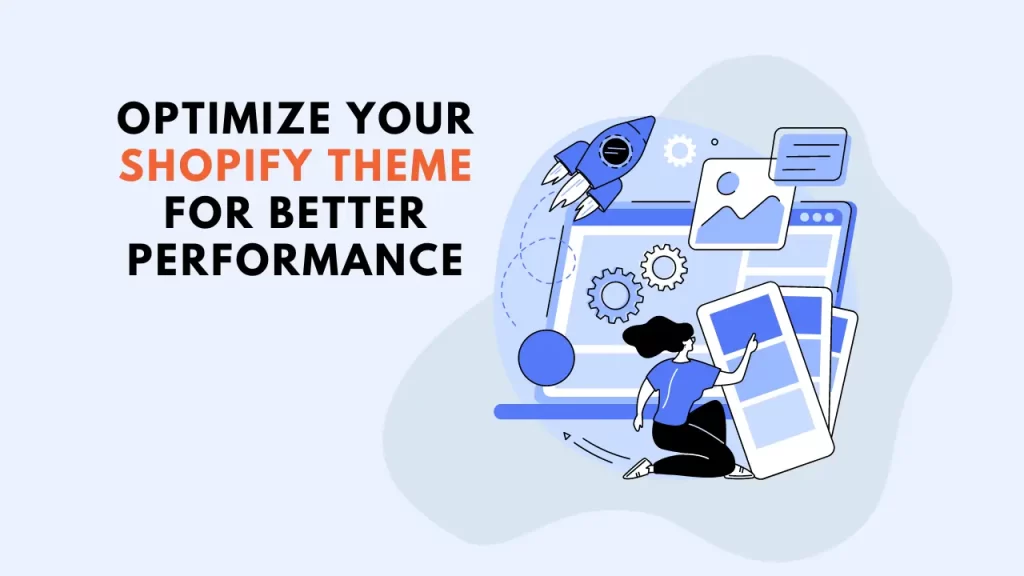
Keep an eye out for the best themes and designs that may be more suitable for your storefront. Since the surge of mobile shoppers, Shopify Mobile Optimization is one of the biggest ranking factors for a store these days. Updating the Shopify Theme ensures that your website remains modern, visually appealing, and optimized for better performance.
Additionally, there are some benefits of a Shopify Theme Update:
- They include bug fixes
- They offer enhanced security
- They have new features
It’s crucial to stay up to date with the latest technology and design trends. All these things improve your customers’ browsing experience and boost your store’s conversion rates.
How to revert to your previous theme after updating
Sometimes you try on a wonderful jacket, but it does not look as good on you.
Or maybe it does not reflect your style?
The same goes for that small percentage of storefronts that decide to go back to the old theme. Yes, Shopify Theme Updates are important but not compulsory.
Reverting to your previous theme after updating a new theme is easy.
Shopify retains a copy of your previous theme, allowing you to switch back to it if needed.
- Go to your Shopify Admin
- Go to the “Themes” section
- Locate your previous theme
- Then select “Publish” to make it live again
This will take you back to your previous theme along with your content, custom code, etc.
Shopify Theme Update and Common Misconceptions
New Shopify Business owners are often skeptics when it comes to making a major change on the website. In the case of a Shopify Theme Update, the most common misconception is that the new theme will affect the product listings and collections. That is not the case.
Shopify Theme Update will not impact your product listings or collections.
The product listings or collections are managed separately in your Shopify Admin. Any updates to your theme will not alter its content or organization. The same goes for the custom code or scripts on your Shopify Website added to your theme files. They may need to be re-implemented after the update, but nothing will be affected.
As we discussed, it’s crucial to keep a backup of your custom code. Documenting any changes made helps you to easily reintegrate them into the updated Shopify theme. With that, your storefront will not be affected by theme updates.
Conclusion: Transition Smoothly
It is possible to update the Shopify theme without losing content or customization on your store.
If you were holding back on the theme update and customization, this might be the time for it!
Make sure that everything appears as intended after the update.
Shopify Theme Updates are a major website change, and it is best to seek professional help while doing so. For the best results and a seamless transition, it’s advisable to get in touch with Shopify SEO Experts who understand the intricacies of Shopify Theme Update.
Shopify SEO Consultant helps Shopify Businesses to build and modify their website at any stage of business growth. Read our informative 101 guide on How to Fix Your Shopify Technical Issues for better crawlability on Google.
FAQs
Can I change Shopify theme without losing content?
Absolutely. You can change the Shopify Theme without losing content. All your Shopify product listings, collections, blogs, and other content stays the same. You only need to adjust the content as per the new theme layout.
What to do before a Shopify Theme Update?
Always create a backup before a Shopify Theme Update. Moreover, test the updated theme thoroughly in a staging environment before applying it to your live store. This allows you to identify and resolve any potential issues without impacting your customers’ experience.
Are there any risks associated with a Shopify Theme Update?
Updating your theme is generally safe, but there can be a slight risk of unforeseen issues. That’s why it’s crucial to perform backups and test the updated theme. Be prepared to address any compatibility or functionality concerns that may arise. It is best to seek professional help from our Shopify SEO Experts who can help you make the best move.
Can I update my theme without interrupting my store’s operations?
Yes, you can change your Shopify Theme without interrupting the store’s operations by using Shopify’s duplicate theme functionality. It allows you to update the theme in the background while your live store continues to operate on the existing theme. This feature minimizes any disruptions to your customer’s shopping experience.