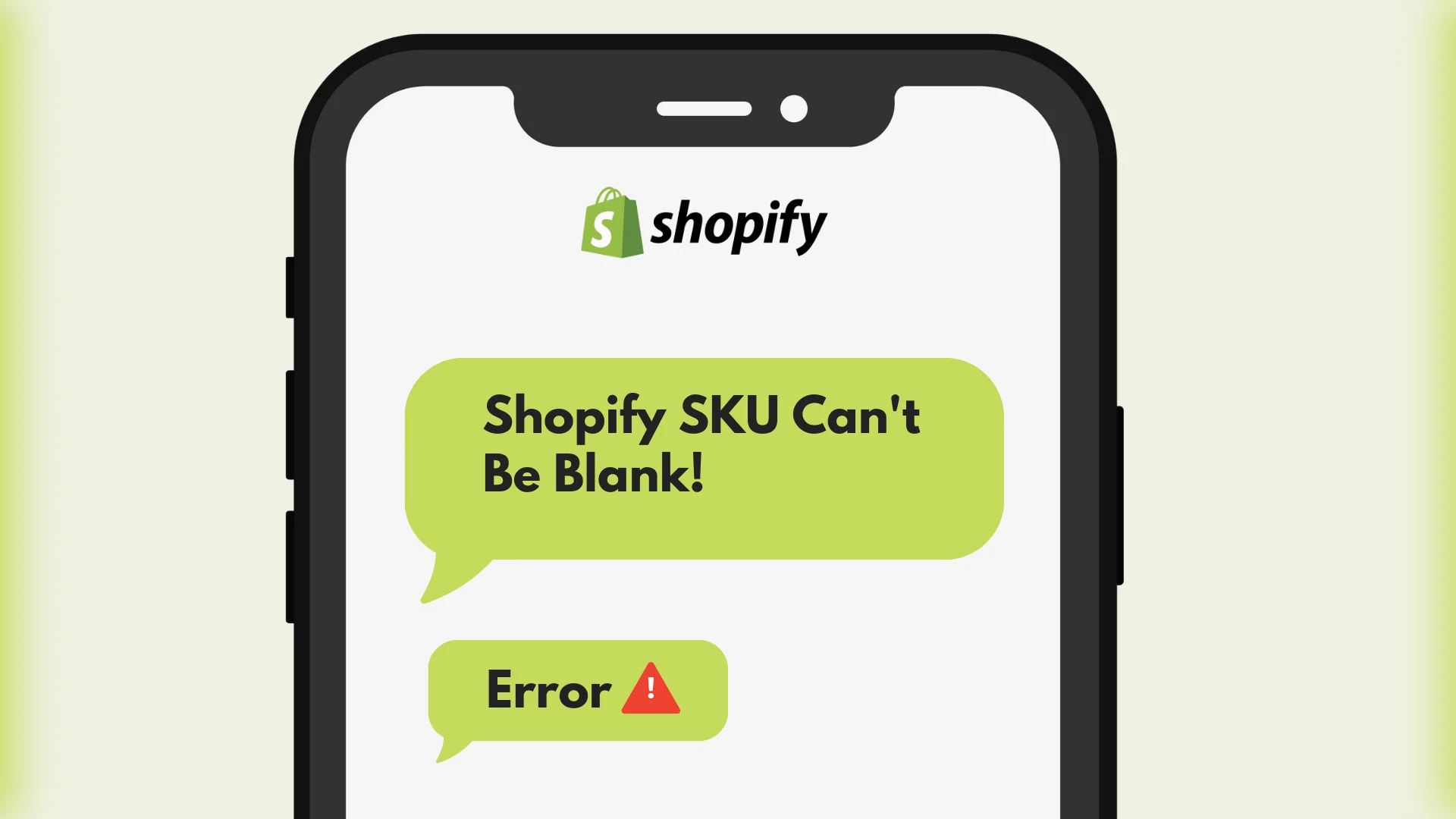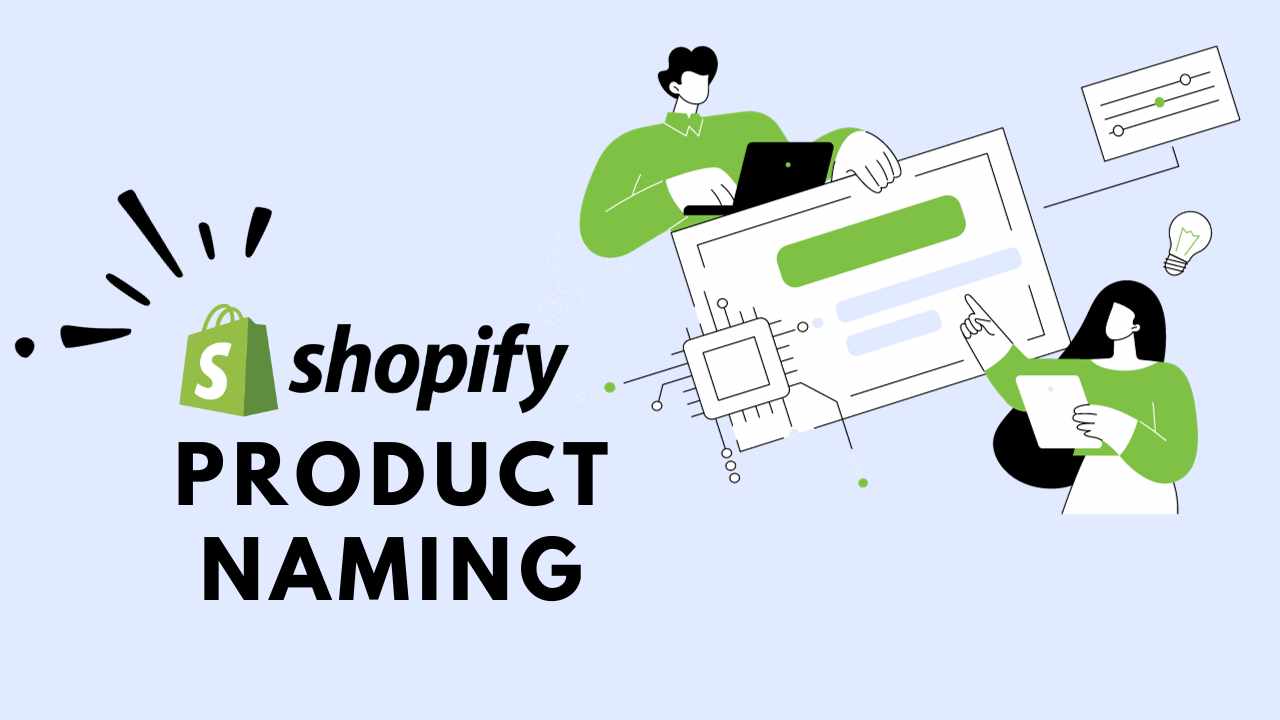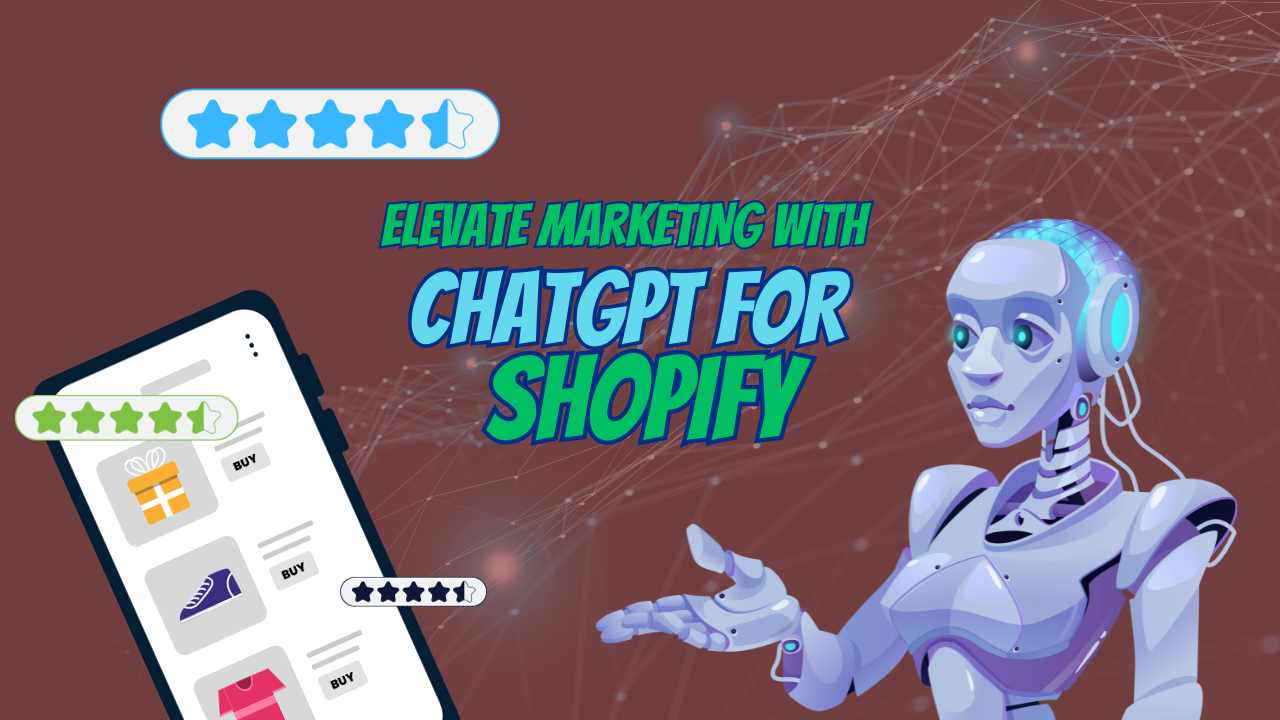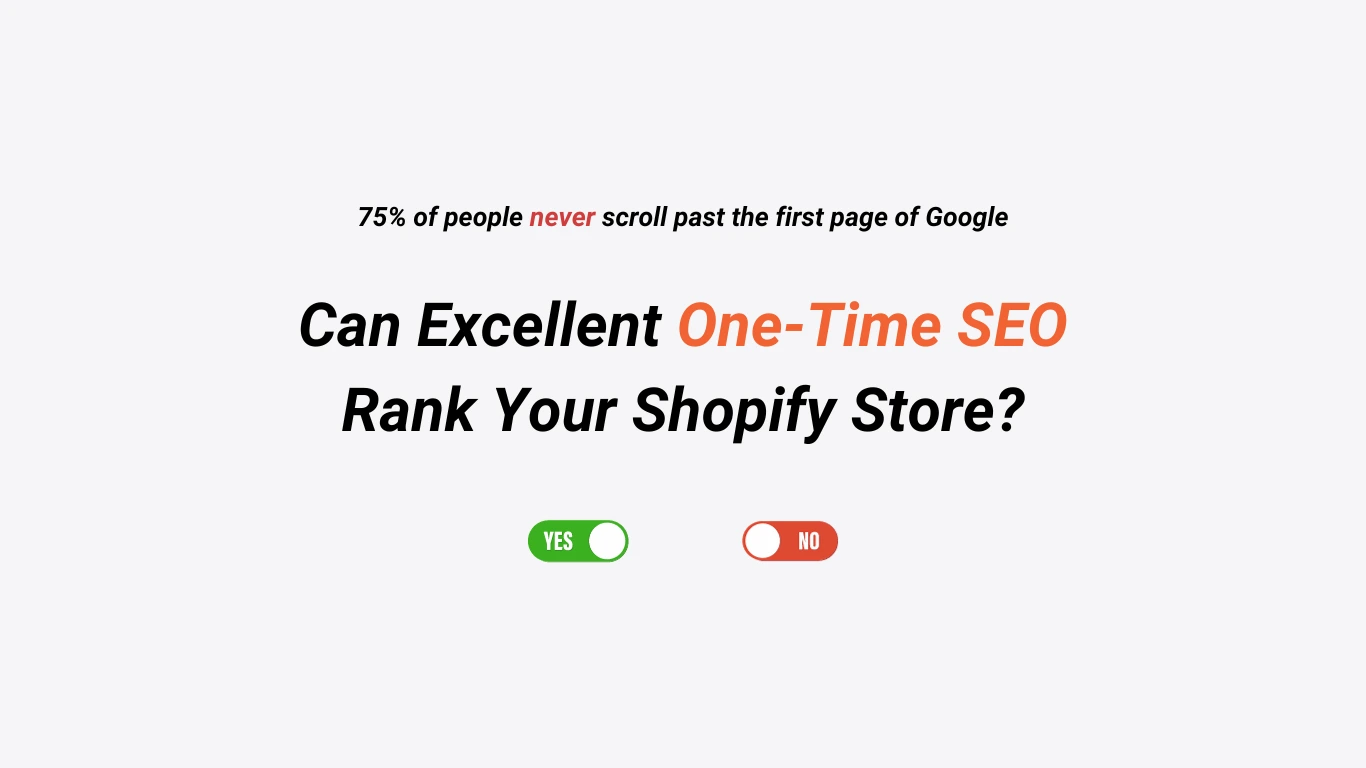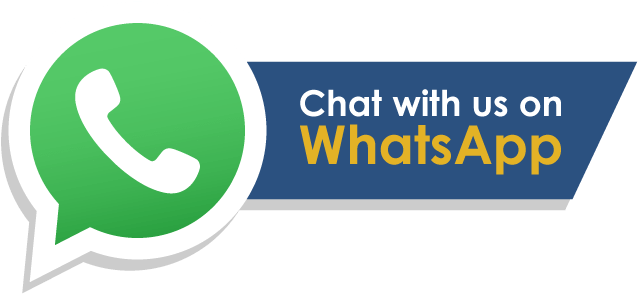The “Shopify SKU can’t be blank” error occurs for many entrepreneurs when working with their Shopify Store.
If you are one of those bewildered people, this article will help you understand the issue. We will make sure that you do not need any other guide to solve this error. Let’s guess… You were trying to create or update a product listing. And all of a sudden you see “Shopify SKU can’t be Blank” when it wasn’t actually blank. Is that what happened to your Shopify Store? ????
Well, let’s demystify this problem right to its core.
Shopify SKU Can’t be Blank— It’s Mandatory
You already know that Shopify SKU codes simplify inventory management. They help track products. These codes are often a required field to ensure proper management of products in your store. Now, while updating your product listings, it’s mandatory to provide a value for the SKU (Stock Keeping Unit) field. It is a unique identifier for each of your Shopify Product options. And yet you see the “Shopify SKU can’t be blank.” error.
To solve this error, you need to provide a valid SKU value for the product variant.
Here’s how you can do it.
How to Solve Shopify SKU Can’t be Blank Error?
First of all, when updating products, provide an SKU value for the product variant that you’re modifying.
Go to your Shopify admin. And then go to the Products section.
There, you have to select the product that you want to edit.
Find the variant without an SKU and provide a unique SKU value for it.
Always Fill the SKU Field First
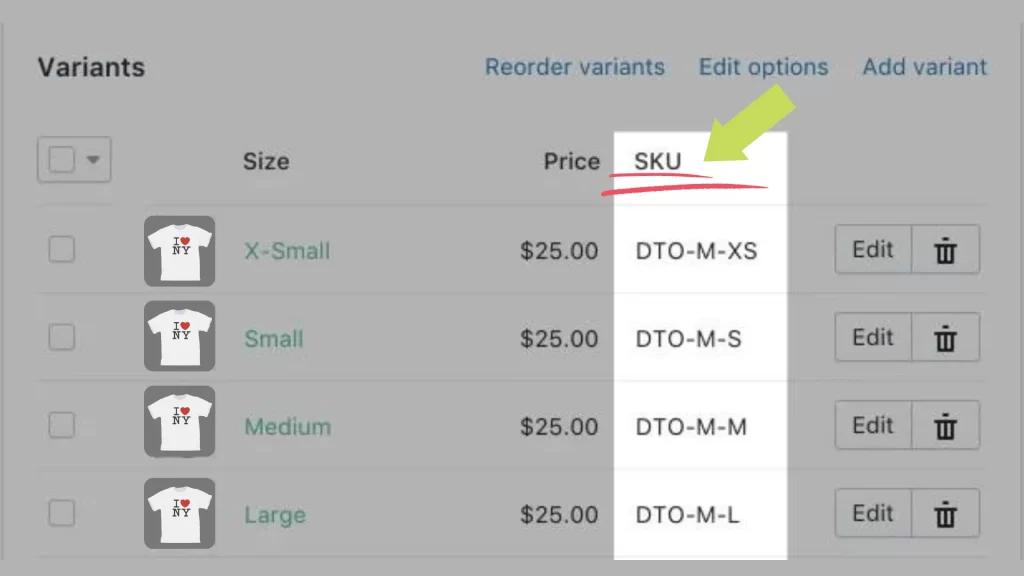
Boom! It works like magic.
One of the best ways to solve the “Shopify SKU Can’t Be Blank” error problem is to fill out the SKU entry first.
Shopify Experts do this when nothing works. Sometimes, too much information is being entered for a product. Now, don’t get us wrong. Adding information like product details, brands, metadata, title, price, other variants, and so on is good. But on the operations end, this can cause issues sometimes. Think of it as tackling the problematic area first.
Fill in the SKU Code field before any other information about the product.
Take a look at these Shopify Community Posts created by sellers like you.
This is what we were talking about.
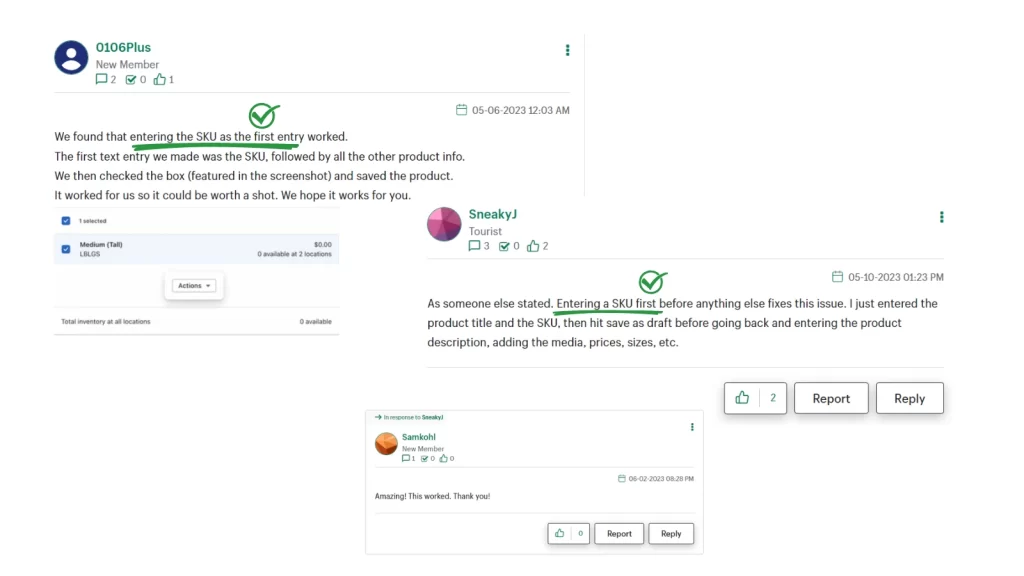
Why wait till the problem becomes yours?
There are many other ways to make sure that you do not get stuck with this bug again and again.
Continue reading for more best practices.
Avoid “Shopify SKU Can’t Be Blank” Error
#1: Add New Product
While adding a new product, check the SKU Code for each product variant before saving. When you create a new product listing, you’ll likely encounter fields for variant details, including SKU. In an ideal situation, storefronts see the “Shopify SKU Can’t be Blank” error as the SKU field somehow remains empty. So make sure that you have filled out this information properly.
#2: Check Your CSV Import
With so much to handle, many businesses do not have time to manually add SKUs. It is not practical to do it if you have hundreds of products in the store. Importing products using a CSV file is one of the best ways to add SKUs. However, you must ensure that the SKU column in the CSV file is filled for each variant. Otherwise, you are likely to see the “Shopify SKU Can’t be Blank” error pop up again and again. When Shopify imports products, it uses the SKU to match variants. Therefore, the SKU column must have data for each product variant.
#3: Using Third-Party Apps or APIs
If you’re using third-party apps or APIs to manage your products, check your SKU details for accuracy. Consult the documentation or support resources for the app or API you’re using to make sure you’re handling SKU values properly.
#4: Always Check for any Typos
Sometimes, this error occurs due to formatting issues or even typos. Humans make human mistakes every once in a while. So double-check the Shopify SKU Codes you’re entering. See if it is accurate and doesn’t contain any spaces, special characters, or invalid symbols.
#5: Cleared the Cache Yet?
Sometimes, cached data can cause issues. If you’re encountering the “Shopify SKU Can’t Be Blank” error even after entering an SKU, try clearing your browser cache. You can also try refreshing the page if that does not work.
List of Shopify Websites With Under 1000 SKU Products
Stay updated on the fastest-growing Shopify Stores ✅
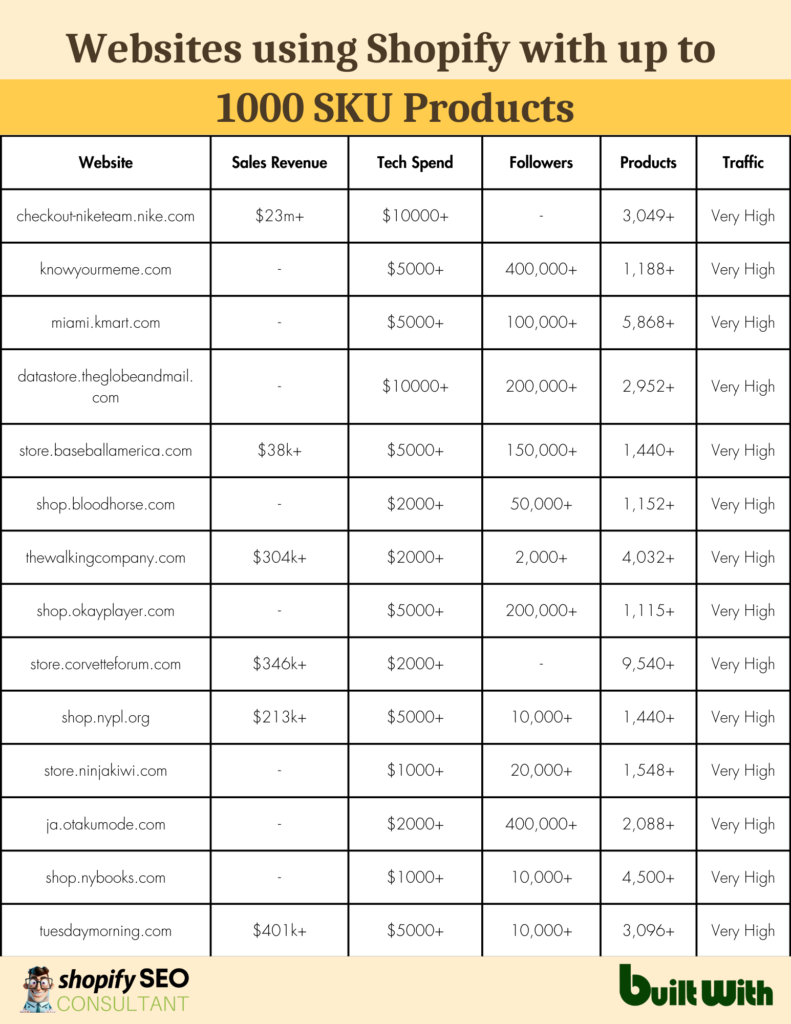
When to Contact Shopify Customer Support?
After all these measures, are you still encountering the “Shopify SKU can’t be blank” error?
Then it might be worth reaching out to Shopify’s customer support for further assistance. Keep in mind that Shopify’s interface and features may change over time. So the exact steps to resolve the error could vary based on the version you’re using. Shopify Experts help businesses attain a seamless storefront experience. Run your business hassle-free without worrying about any “Shopify SKU Can’t be Blank” error.
We can take care of it all on your behalf!
Now you know that SKU Management is crucial for your store, but so are Shopify Tags.
Read our next article on the Benefits of Shopify Tags SEO.